Quick Reference Marketing Cloud Email Specialist Certification
Click here to go back to the exam details page.
Business Units
Each BU in Marketing Cloud is a separate Marketing Cloud environment with its own set of assets, users, and data.
By default, each business unit operates in a silo and cannot access data or assets from other business units.
MID
?
Shared Data Extensions
Shared data extensions can be created in one business unit and shared with other business units. This allows for quick, painless sharing of data across various business units.
Sharing Content
You can assign each content item in a shared folder its own edit permission. The edit permission determines how recipients can edit the content.
Content including Content Blocks, Email Templates, and Email Messages can be shared with other Business Units in the account.
The options for edit permissions are:
VIEW AND SEND -
Recipients can view the shared content and select it to be sent in a message, but they cannot edit the content.
Recipients can edit the content in a message, but those edits are not saved to the shared content item.
Folder items can be shared with child BU w/o placing them in shared folder.
EDIT LOCALLY -
This option is available for emails only. Recipients can create a local edit of the email, which appears only in their business unit as a separate asset with its own Customer Key and ID. This edit does not overwrite the shared email in other business units.
When you create a local edit, the original shared email no longer appears in the recipient's business unit. However, if you delete the local edit, the original shared email appears again. If the business unit that shared the original email deletes or unshares the original, local edits are deleted.
Local edits work only for emails and allow users to create an editable copy of the email in the recipient Business Unit.
EDIT GLOBALLY -
Recipients can edit the shared content, and any edit made in one business unit appears in the other business units that have access to the content.
Users in the recipient Business Unit can apply changes to the shared content, which are propagated to all other Business Units.
Is not minimally required permission for a content block to be used in message.
* TIP
- Removing content block access to all BU is NOT possible. Not all permissions and content can be controlled by the parent envionment.
- Locking does NOT pevent visibility of content block.
Additional Ref:
Sharing data across BU; Best Practices
Shared Folder Action Permissions
Actions taken on this folder structure are controlled by these permissions under Content Builder > Shared Folders
View
Create
Move
Rename
Edit Sharing Properties
Delete
Sharing of Email Messages
Email messages created in Email Studio in one Business Unit can be shared across Business Units to unify email communication across geographies, products, or service lines.
Emails shared with other Business Units containing locked Content Areas allow users of recipient Business Units to edit only unlocked areas. Users working in recipient Business Units can duplicate received emails to unlock all content areas and edit them by applying the necessary changes.
Email Personalization
Subscribers attributes from data extension. Can be added to email subject, preheader or body.
%%AttributeName%%. Must exactly match the field name stored in a Data Extension.
Include the two sets of double percent symbols (two percent symbols on both sides of the personalization string).
For example, use this string to include default attributes for First_Name:
%%[IF Empty(First_Name) == "False" THEN SET @FN = First_Name ELSE SET @FN = "Customer" ENDIF]%%Hi %%=v(@FN)=%%:
*TIP: All personalization strings are case-insensitive and should always have a default value set.
Renders different content based on subscribers attributes or data stored in Data Extensions.
Building dynamic email templates with asset varieties—images, copies or offers. Dynamically personalize each email for each recipient.
Content, which can be used in any type of email other than text-based email messages, is displayed according to rules you define
within the content creator based on customer attributes or data extension values (see the previous section).
If a particular customer doesn’t meet the rule you’ve created, the default content specified in the Default Content field will be displayed in their email.
Additional Read:
- How To Create Dynamic Content - Step-by-Step Guide
- Create Dynamic Content In Salesforce Marketing Cloud: Guide
- YouTube - Marketing Cloud Dynamic Content
Uses data from data extension and applies advanced email personalization.
AMPscript can be used to interact with Data Extensions and Sales and Service Cloud object records to format subscriber data,
update data in Data Extensions, and more. Can be used in HTML emails, text emails, landing pages, SMS messages, and push notifications from MobilePush.
AMPscript can be applied inline within the message with %%=FUNCTION()=%% structure, with AMPscript blocks added in
Code Snippets or HTML blocks, or with AMPscript tag.
Content Builder
Content Builder is a powerful tool for organizing and sharing content with your organization for your marketing and communication campaigns. Content can include images, content blocks, templates, videos, documents, and more.
In Content Builder, you can find a list of folders and assets. Use the Local or Shared tabs to navigate between folders that are in your business unit and those that you've shared with others.
You can create Email Message, Email Template (Empty, Basic or Themed), Content Blocks, SMS Message, Mobile App or Upload content.
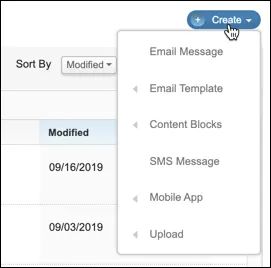
*TIP: Opens data is never reported for text-only emails.
A/B Testing
A/B Testing is is more advanced than A/B Test Block in content builder.
A/B testing is useful for determining which email version is likely to get more opens, clicks, and conversions before sending it to everyone on your mailing list. You can test the subject line, preheader, from name, content, and send time.
With automated A/B testing, A/B test can test two different subject line email but requires lot of work.
A/B test uses two variables and you can define your test audience size by entering a percent or value in the Test Distribution section or adjusting the slider. The A/B Split slider displays the number of subscribers the system sends to for each test condition. These numbers dynamically change as you select recipients, suppression lists, and exclusion lists.
While setting marketing cloud email A/B test, the system will randomly select the subscriber to receive the test. Before running the A/B test, a goal must be set based on the expectation of the result. Marketing cloud will send both versions of the email to test.
After knowing the winning version, it can be sent to the remaining customers.
Content Blocks
Email message layout comprises various blocks of content. These blocks are made of anything from images to text to buttons. Your message layout can include one or many content blocks. Content Builder is used for building these blocks
Content created by Marketing Cloud users can be saved as standalone blocks to be reused across content or can be created within an email message for one-time use. Content can be locked for editing, which prevents users from editing the content area in a template.
Types of Content Blocks:
Basic Content Blocks -
Create a reusable linked button with this content block. For example, link to a sign-up form.
Code Snippet -
Use code snippets in Content Builder to save reusable bits of HTML, AMPscript, and Guide Template Language. Use code snippets for a single block or for an area as large as an entire message template.
Free Form -
Free Form gives you complete control to add a combination of text, links, images, and more.
HTML -
Paste or upload HTML code into this type of content block.
Image Block -
Insert JPEG, PNG, GIF, and AMPscript files to display an image in this block.
Text -
Use this for blocks that include only text and links
A/B Test works with Content Builder emails for testing content and allows you to create two different content blocks and track which performs better during an A/B Test.
For example, blue color button v/s white color button for higher engagement.
Reference Block -
Block which refers to an existing Content Block in Content Builder and adopts all modifications applied to the existing content automatically.
Behavioral Triggers -
Create a content block for abandoned cart items when you configure Behavioral Triggers in Journey Builder.
Block Auth -
Developers use this option to create a custom block through Heroku and the Content Builder SDK (software development kit).
Dynamic Content -
Use Dynamic Content to create content that is personalized for subscribers. Include subscriber attributes, such as first name or membership status.
Users must define rules based on Data Extension attributes or profile attributes and select content displayed to message recipients if they meet applied criteria. Default content can be included to display if the recipient does not fulfill defined rules.
Email Form -
Create an embedded form directly within an email that allows subscribers to submit forms without leaving their inbox.
Enhanced Dynamic Content -
Create a dynamic content block by importing a delimited file containing text and image URLs. Instead of using AMPscript and data extensions to manually create complex dynamic content and the rules for each variation, Content Builder creates the content from the data in your import file.
Enhanced Dynamic Content makes it easier to manage more complex dynamic content requirements by allowing us to specify the rules and assets to display within a single delimited file, then uploading this file to Marketing Cloud.
External Content -
Paste in a URL to external content that is embedded in your message.
Image Carousel -
The Image Carousel block allows you to add blocks of up to five rotating images. You can set these images to auto-rotate every 6 seconds. Navigation arrows allow the recipient to manually rotate through the images.
Layout -
Similar to a template, create a reusable group of content blocks.
Social Follow -
Add links to your social networks in your email with this content block. Subscribers then choose to follow your social accounts.
Social Share -
This block includes links that allow subscribers to share an email through their social networks
Layouts
Empty or Pre-defined
Empty - one, two, or three-column layouts consisting of combinations of columns with top, bottom, right, and left splits, and a set of pre-defined layouts with specific Content Blocks already added to the canvas.
Simple Send
Simple Send is a quick way to send your email with limited sending options.
Send Flow (Guided Send)
Guided Send is available from the Edit Email section by selecting "Save and Send" menu option.
Send flow is a step-by-step (4 steps) visual interface enabling send configuration to schedule and perform one-off email sends.
(1) Define Properties:
Edit the subject line, preheader, from options, and send classification.
(2) Select Audience:
Select the audience you want to target and any you want to exclude or suppress. You can send to all audience types, including sales Cloud Reports and Campaigns.
(3) Configure Delivery:
Configure your schedule, send throttling, and any advanced options.
(4) Review and Send:
Preview the selected email, review send configurations, correct errors, and send.
In the Send Flow, users must define Send Classification. Can send using multiple data extensions at send time at the audience selection page. So, no need to consolidate data in to single DEX using SQL.
Additional Read:
Comparing Single-Send Journey v/s Send Flow
Single-Send Journey is new compare to Send Flow.
The key difference is that Data Extensions are the only type of audiences we can select in a Single Send journey.
A Send Flow allows you to send to a Data Extension, Lists, Data Filter and (if you have the Salesforce Marketing Cloud Connector) Report or Campaigns.
In Single Send journey (for email, SMS, push notification), you can segment your main audiences and create Segmented Data Extensions, and then send to it, but what Filter Contact does is it allows you to Segment further, using data related through Contact Builder.
Additional Read:
Test Send
Allows you to see how content will render, will send up to 5 email addresses at once, though personalization does not populate, dynamic content displays default content, AMPscript code and Guide Template Language is displayed, and not all links are active.
Send Classification
Consists of three elements:
Sender Profile -
controls all sender-related information for email sends including From Name, From Email Address, and Reply Mail Management settings.
Sender Profiles can be added to a Send Classification or be defined separately and used for specific email sends.
Delivery Profile -
determines how the message is deployed from the Marketing Cloud account.
specifies the IP address used for sending, as well as Headers and Footers used for message sends.
CAN-SPAM Classification -
specifies whether the email is Commercial or Transactional
Commercial -
deliver marketing & promotional content such as advertisements, newsletters, product announcements, event invitations, and more.
Must include a physical mailing address and unsubscribe link (or preference center link).
Transactional -
deliver essential information facilitating a transaction between the company and the email recipient.
They include order confirmations, shipping information, password resets, and more.
Transactional emails do not need to apply CAN-SPAM requirements inside messages. They do not need to include an unsubscribe link.
* TIP - Unsubscribe request must be processed in 10 business days, and your unsubscribe mechanism must be operational for at least 30 days after the mailing.
Best Practice for Optimize Deliverability of Messages
- Ensure subscribers have opted in
- Have a recognizable From Name and Email Address
- Manage cadence of messaging and frequency of content (ideally set expectations on this with the subscriber)
- Purge old or inactive emails
- Authenticate your email: Domain keys, Sender ID, and SPF Configuration
Reply Mail Management (RMM)
Handles recipients replies to messages sent from Marketing Cloud.
RMM handles the replies email recipients send back to the ‘From Email Address Sender Profile’ field.
RMM can delete auto-replies and out-of-office messages, can honor unsubscribe requests sent as the reply to the email, can send automated response emails, or route replies to a selected email address.
Default RMM settings can be applied to the entire Business Unit of the Marketing Cloud account or can be applied separately for each Sender Profile created for specific sending requirements.
Send Throttling
Send Throttling setting can be used to limit the number of emails sent out of an account to a specific email domain each hour.
Sends begin at the configured start and are spread across a selected number of hours.
Control the number of email messages sent from the account within a time period.
Users can also manage traffic to a company's website generated from email to prevent server errors. To be used in the account, this feature must be enabled in Marketing Cloud Setup > Email Optional Features > Send Throttling
Selecting Audience of Email Sends
Targeted -
Users can drag and drop a single or multiple lists, groups, or Sendable Data Extensions containing data about who should receive a specific email.
Excluded -
Exclusion lists contain data about individuals who opted-in to receive company’s emails but should not receive a specific email message.
For example, records that already received an email but still exist in a target Data Extension. Another example, duplicates in the list
Suppressed -
Suppression lists contain data about who should not receive emails per the company’s preference. Cannot be used for SMS or Whats Up messages. For example, competitors’ addresses or individuals who made spam complaints.
List used with guided, user-initiated, and triggered sends.
Publication Lists
Subscribers control the types of communication they receive from Marketing Cloud. For example, can control subscriber preferrence for branches.
Another example, company sends three types of messaging: Product News, Weekly Newsletter, and Special Deals. Subscribers can opt in or out of specific Publication Lists to receive Special Deals but not Product News or Weekly Newsletter.
If specific Publication List is not selected then default is selected. Default is "All Subscribers" list.
All Subscribers List
Contains subscriber status and record profiles or preference attributes to manage subscriber preferences.
If users do no select a specific Publication List at the send time, All Subscribers List is used as the default Publication List.
When an email is sent to a subscriber stored in a Sendable Data Extension and no specific Publication List is selected, user records are added to the All Subscribers List.
Subscriber Status: Active, Blocked, Held (undelivered), Unsubscribed.
Safehouse
Marketing Cloud's internal secure storage used for temporary processing – especially when importing zipped and/or encrypted files from FTP or for storing Data Extracts from Marketing Cloud.
The Safehouse offers additional security, and you can decrypt or encrypt files without exposing the files to the Enhanced FTP directories. Only authenticated users can access the Safehouse, which resides on highly redundant, highly available central storage servers.
Automation Studio Activities
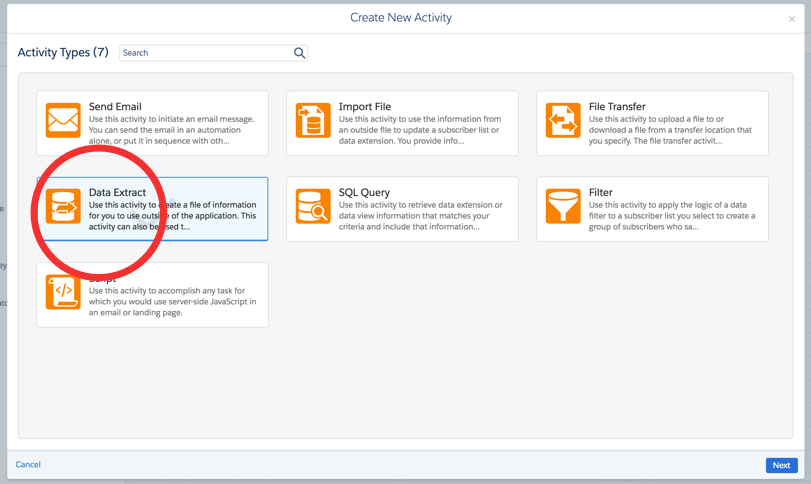
Send Email Activity -
To initiate email message. You can send email in automation alone or put it in sequence with other activities. Define target audience, a template to be sent, and a suppression audience if any.
Salesforce Send Email Activity -
This is similar to email send activity but instead of sending an email to the audience present in the standard data extension folder, it is used to send an email to the salesforce data extension.
Import File Activity -
To import data from outside file to subscribers list or data extension.
File Transfer Activity -
Can securely transfer files from the Marketing Cloud's secure file transfer location, the Safehouse, to a selected FTP location
You can encrypt or decrypt and / or unzip compressed files which shall then get placed in the SFMC Safehouse location. We can use Import Activity to then read these uncompressed decrypted files from Safehouse and update the SFMC Data Extension.
Note: in some accounts, the transfer from Enhanced FTP to Safehouse is not enabled by default – and would have to be requested using a Support Case.
Data Extract Activity -
Gives you the ability to export tracking information or data from a data extension to file. This activity also allows you to transform an XML file into a comma delimited or pipe delimited file for you to import into the Email application.
Script Activity -
Used to execute server-side JavaScript in the salesforce marketing cloud. We primarily use Script Activity when we want to host and run resources for cloud landing pages.
Wait Activity -
This activity helps to wait for automation or its activity only as per specified time.
Validation Activity -
Helps with validation to avoid unexpected data being used or proceeding in Automation Studio.
Filter Activity -
Used to filter data according to the filters defined in Email Studio. We need to first create a data filter in Email Studio and then use that filter to configure it in the Automation Filter activity.
SQL Query Activity -
To get or filter data from another data extension and want to save the data in another data extension then we use SQL query activity.
Additional Read:
Analytics and Insight Reporting
New Subscribers metric under Forward to a Friend Activity section -
This section shows New Subscribers From Recent Email.
List Size Over Time Report -
shows subscriber grow over time. Use this report if data is stored in List instead of Data Extension.
Subscriber Engagement Report -
subscribers that are most or least engaged with email. It doesn't call out new subscribers.
Sendable Data Extension Performance Over Time Report -
shows how effective specific data extension is over specified period.
Email Send by User Report -
list of users who have sent out email over specified date range.
Single Email Performance by Device Report -
shows metrics for mobile device usage.
Email Campaign Peformance Report -
shows metrics for single email send.
Subscriber Most Recent Activity Report -
shows open and click activity for existing subscribers.
Campaign Email Job Tacking Summary Report -
provides tracking statistics for campaign.
Report Chart Types -
Bar/Column, Pie, Line, Table.
Report Schedule Cadence Options -
None, Hourly, Daily, Weekdays, Weekly, Monthly
Exporting Email Tracking Report -
2 options - PDF and EXCEL
Einstein Copy Insights -
Analyses data from commercial emails only and not transactional emails.
Uses text analytics and natural language processing to analyze the text from your commercial email subject lines to uncover language insights. Use these insights to craft subject lines that drive stronger email engagement.
Does NOT identify potential spam trigger in the subject line.
Einstein Send Time Optimization (STO) -
72 hrs needed to allow for activation and data analysis. Doesn't analyze data from Web Studio or Advertizing Studio.
Optimized send time appropriate for each business unit.
Einstein Engagement Frquency -
Ony commercial emails
Data from past 28 days used
Einstein Engagement Freq Dashboard provides overview of sending satuaration levels
Einstein Engagement Scoring -
assigns scores on a contact level, and populated data extn with this info
Einstein Selection Content Block -
selects content at open time
For frequently used reports, 'Add Shortcuts' button under Overview tab in Analytics Builder.
List of Reports
"Today" section -
Shows any report scheduled to run today and will not shows scheduled reports that are beyond today.
"Scheduled" section -
Shows all scheduled reports.
Test Send Threshold
Warning Thresholds -
displays warning message when test send exceeds specified threshold. You can bypass this to test send.
Maximum Threshold -
displays this notification when test sends exceeds this vlaue. You cannot bypass this test send.
Tracking Alias
Tracking Alias is used to differentiate links for reporting purposes.
Content Detective
Can detect email subject line (words, patterns and phrases) that may activate spam filters. It also suggests solutions to potential problems.
Only looks at text, not image. It does not scan HTML code.
Triggered Send: 3 Methods - (1) Triggered Send Using Email Studio (2) Transactional Message API (3) Transactional Send Journey
A triggered email is a message that Marketing Cloud sends to an individual subscriber in response to a subscriber action. For example, sending a confirmation message after a customer makes a purchase is a triggered email.
The definition of what triggers the interaction to send the email content is maintained outside of the application using API calls. The API uses the information created in the interface when an email is triggered. If events on your website trigger the email, those events must be defined using API calls outside of the application.
Triggered Send: Triggered Email Using Email Studio
Use triggered emails in Email Studio to respond to email replies and to send email list opt-in confirmation messages. To use triggered emails for other needs, you must implement the Email Studio app and SOAP API.
learn how to send a thank you email to any subscriber who makes a purchase on your website. Create a triggered email interaction from start to finish in Email Studio. A marketer at Northern Trail Outfitters sends a thank you email to any subscriber who makes a purchase on their website. The marketer creates a triggered email message interaction to automate the email send.
A triggered email has two components that you create in Marketing Cloud: content and interaction. When you define a triggered email interaction, you provide information about the message and its behaviour that the interaction uses each time it is triggered, for example: which Sender Profile and Send Classifications to use, which Publication List to use, etc.
Note: Triggered Emails do not have any special requirements when it comes to templates or content blocks used, content types or even where you store them – they’re just like any other emails in Salesforce Marketing Cloud’s Email Studio.
The definition of what triggers the interaction to send the email is maintained outside of the application using API calls. The information created in the interface is used by the API when an email is triggered.
Additional Ref:
Triggered Emails Example
Introduction to Triggered Sends
Create a Salesforce Triggered Send in Marketing Cloud Connect
Triggered Send: Transactional Message API
Transactional messaging is immediate, automated, non-promotional messaging. Use-cases include order confirmation messages, password reset emails, and bank balance inquiry messages. Use the Marketing Cloud Transactional Messaging REST API to send personalized transactional email and SMS messages to your customers. To receive immediate notifications about whether your message was sent and other events, use the Marketing Cloud Event Notification Service.
Note: This will NOT collect information if the link in email is clicked or not. Instead use Transactional Send Journey as it will collect lnk click info.
The API doesn’t support suppression lists or exclusion scripts.
Additional Ref:
developer.salesforce.com - Transactional Messaging API
Triggered Send: Transactional Send Journey
Transactional Send journeys enable you to create and manage transactional API messages in the same Journey Builder workspace used to manage Single Send and Multi-Step journeys. This journey type allows non-technical users to configure a Transactional API entry source without assistance from a developer. You can also monitor journey performance, such as error counts and queue depth, from the Journeys Dashboard.
Use a Transactional Send journey to trigger a single message to contacts when they take a specific action.
Use Case 1: Services
Renee is the membership renewal manager for a curated beauty products subscription box. She creates a Journey for password resets collaborating with the login development team.
Use Case 2: Retail
Chris is the customer service manager for a large online retailer. They create a journey that sends a confirmation of purchase when a customer places an order. Because they have Event Notification Service enabled, they receive a notification if a message bounces.
Additional Ref:
help.salesforce.com - Transactional Send Journeys
Journey Version Status
Finishing:
A newer version of the journey has been activated, and the contacts currently in the Finishing journey are moving through it as per design.
No new contacts are being accepted to this version of the journey.
Deleted -
the journey was deleted.
Draft -
The journey is currently being worked on, and is not yet activated.
As soon as you activate, previous version (if exists) is switched to Finishing status. Journey in Draft status doesn't accept contacts.
Active -
The journey has been activated, and is now accepting contacts.
Running -
the journey is published and active.
Paused -
An active journey has been paused. While pausing a journey, you can queue any contacts entering a paused journey and process them after the journey resumes. You can also drop the contacts trying to enter a paused journey. Contacts currently in a journey are not moving forward to the next activities while paused.
Scheduled -
the Single Send journey is scheduled to send at the specified date and time.
Sent -
a Single Send journey started or sent a message on the specified send date and time.
Canceled -
a Single Send journey was canceled before the scheduled send date and time.
Stopped -
You can stop a finishing journey completely, which will kick out all the contacts currently in the journey, regardless where they are.
Path Optimizer Activity in Journey builder
Enables user to test up to 10 variations of the journey path to determine which path performs best randomly splits contacts into segments and cannot split data based on attributes value.
Before Path Optimizer, we only feature at a marketers disposal was A/B testing which helped to test only two variants of the email,
however now with Path Optimizer feature in journey builder you can test up to 10 variants of emails (SMS and advertising studio components as well).
With A/B testing, you can only test your emails for two variables, such as subject lines, images, CTA text, from name, etc. to determine the best version to send to your recipients. A/B testing is useful for determining which email version is likely to get more opens, clicks, and conversions before sending it to everyone on your mailing list.
Think of Path Optimizer as A/B testing x 10. This means that unlike the two-variable limit in A/B testing, you can leverage Path Optimizer to
configure branches with up to 10 paths in Journey Builder with user-defined distributions. Here, a path is a sequence of events in a customer journey.
The winning branch is automatically (or manually) selected based on email engagement metrics to receive the relevant email message.
All losing paths shut off the flow of contacts.
Additional Ref:
Guide to Path Optimizer in Marketing Cloud Journey Builder
Flow Activities: Wait Activities in Journey Builder
Wait activities are flow activities belonging to message delivery timing; holding your customers between one activity and the next.
Wait By Duration -
This activity can release contacts after a specified time has elapsed. This option is useful for marketers keen to create a consistent experience for all contacts on the journey.
Wait by Attribute -
If creating a wait ending, based on the value of an attribute (date datatype only) in Marketing Cloud Contact Data or Journey Data.
Wait Until Date -
is used when Marketing Cloud contacts are held in wait mode until a specified date and time.
Join Activity in Journey Builder
When bringing contacts from two (or more) Journey Builder paths into a single path, you use Join activity. This activity redirects contacts flowing down one or more branches, to an alternative journey branch.
Update Contact Activity in Journey Builder
With SFMC Journey Builder’s Update Contact activity, you can change a Marketing Cloud contact record on a journey.
This altars contact attribute values when they reach this activity in a journey. Choose a sendable data extension and set a static overwriting value for each contact reaching the activity. Date attributes provide the option of Central Standard Time.
Sales and Service Cloud Activity in Journey Builder
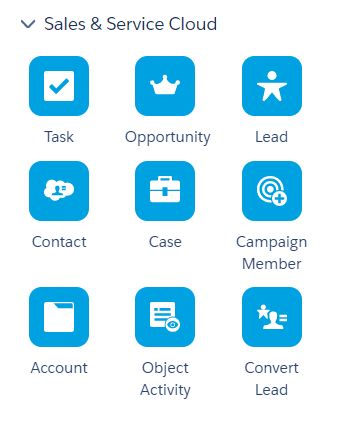
Update or create Sales and Service Cloud object records for connected SFMC contacts. Enable Marketing Cloud Connect with your Salesforce CRM to use this functionality. Any users (except Marketing Cloud Administrators) can be granted access to edit Sales and Service Cloud activities.
Sales Cloud activities use the SOAP API to Create, Lookup, and Update.
There are three activity configuration options: Create, Simple Update, and Find and Update. This will store the generated record as output data for the activity, which you can in turn access through Journey Data.
These activities utilize the same Salesforce SOAP API as the Marketing Cloud Connector.
Engagement Split in Journey Builder
Reacts to open, clicks and bounces. Cannot separate customers by attribute.
Engagement Split sends a contact down one of two paths depending on their interaction with a message. It relies on engagement data, so it can only occur at some point after a message activity. Be sure to enable email tracking if you want to use this type of split.
Einstein [Scoring] Split
Segments customers into journeys based on Einstein Engagement Scoring data. This data-science–driven feature generates predictive models to assign scores for each subscriber—to maximize engagement and conversions.
Einstein Engagement Frequency Split
Segments customers into different paths of the journey based on Einstein Engagement Frequency data. This data-science–driven feature optimizes send frequency for each individual contact, maximizing engagement rates and reducing unsubscribes.
Einstein Send Time Optimization Split
Sends messages to each contact at the time when that contact is most likely to engage with the message based on Einstein Send Time Optimization data. This data-science–driven feature finds optimal send times so that a user is likely to engage with your message.
Decision Split
Uses data attributes to choose a path for your contact.
Paths in a decision split are evaluated in succession from top to bottom, so the sequence is important. Place the split that you expect most contacts to qualify for at the top. A contact who meets more than one set of criteria for a path follows the one they qualify for first. You can create up to 20 different paths using contact attributes as evaluation criteria.
Goal Attaintment
Journey builder is the only send activity with goal attaintment.
Multi-step journey is the ONLY option that can measure against goal. Single step journey DOES NOT have goal setting.
Set the Goal and Exit Criteria
Once the journey is activated, Journey Builder evaluates contact data against the filter set as the goal target to determine when a goal is met. For example, you can choose to eject contacts when a certain number or percentage of people reach a marketing objective such as a coupon redemption.
Note: Evaluation happens every night at midnight central time, and whenever a wait time expires or a contact is injected into the journey.
Deduplcate Checkbox
Data extensions are optionally deduplicated by email address using "Deduplicate Subscribers" checkbox.
De-duplication is a process Email Studio uses to remove duplicate instances of the same subscriber on a send. By checking the appropriate box, the system removes the duplicate email address from the send. If this option is not checked, the system tries to send an email
for every row in targeted data extensions and data extension data filter.
Lists, groups, and data filters created from a list are always de-duplicated at the time of send by SubscriberID.
Litmus Integration
Litmus integration in MC renders email as it would look a/c email clients, devices and browsers.
Web Collect
Web Collect is a tool in email Studio to fill out form but data is stored in List (legacy data storing method) and not Data Extension.
Can be used for website visitors to subscibe to publications and update profile.
Key Items to Remember
Journey data or Entry data is the information you have for a contact when the contact enters a journey. It’s a snapshot of your contacts’ data attributes taken at the moment they are added to the journey.
Contact data is updated as the journey goes on, but entry data is not. You can compare entry data to contact data to present before-and-after data points in personalization strings or to watch for changes in an attribute. You can filter on entry or contact data in entry sources or decision splits.
If a new journey version is activated, the previous active journey version changes status to "Finishing". Only one journey version will be running and will recv new contacts.
What is the first thing you want your customers to see to entice them to open the message?
Include an image of something they may have put in their cart.
What can you include in the body to drive click-through rates?
Provide a clear call to action to complete the purchase.
How do you conclude the email to ensure you are keeping your brand top of mind?
Recommendations provide a great way to keep your customer engaged.
Responsive templates are designed to be responsive, serving up versions of an email that are optimized for a screen. When coding a responsive design for email, CSS3 Media Queries are used to activate the mobile version.
An automation can have multiple steps. Each step can have multiple activities. All activities within a step execute concurrently, and all activities in the step must execute successfully before moving to the next step.
Drag and Drop Segmentation -
When using a list or field in a data extension, drag and drop segmentation will segment subscribers based on their profile data.
Playbooks –
step-by-step guides for executing digital marketing through the customer lifecycle. 3 available: Welcome series, Birthday email, and Customer Anniversary NOTE: Playbooks will no longer be supported from January 2019.
Subscriber Key used to join 2 data extensions to segment via Drag-n-Drop Segmentation.
Data Filter can segment behavioral data.
File Drop activity starts automation when file is dropped onto FTP site.
File Import activity - file can be on desktop computer.
Trigger Automation will run when file is dropped onto external cloud service like Amazon S3.
Wait activity in Automation Studio cause an automation to wait for a specific duration or until a specific time (NOT specific date) before performing the next step.
Automation Studio to send Birthday or Anniversary email to customers. Two workflow steps: (1) Filter Activity to filter BirthDay = TODAY() (2) Email Activity to send birthday email to customer. Click here to view steps
From Email Address supports AMPScript to dynamically change displayed name acording to the data stored in the DEX.
Sample
Bold
This is sample content. Remove it when this page is final.
Additional Read: